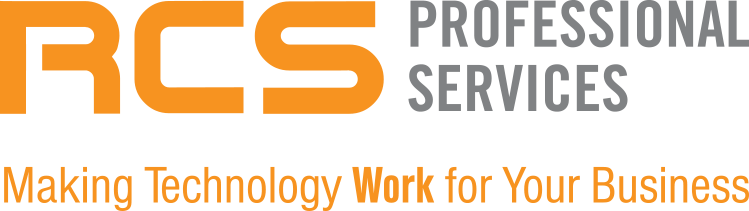From autonomous vehicles, predictive analytics applications, and facial recognition, to chatbots, virtual assistants, cognitive automation, and fraud detection, the use cases for AI span dozens of industries. Regardless of the AI application, though, these use cases all have a common aspect. After implementing thousands of AI projects, experts have come to realize that despite all of the diversity in applications, AI use cases fall into one or more of seven common patterns. One of them—the pattern-matching pattern—has allowed machines to digest large amounts of data to identify patterns, anomalies, and outliers in the data, so organizations can unearth previously undiscovered insights in their datasets. In this article, you'll learn how pattern-matching is being put to use in today's organizations to prevent fraud, find the best job candidates, manage inventories in times of crisis, and empower data scientists with new perspectives on how to improve critical processes.
Admin
Recent Posts
Recent posts
Building a Culture of Security For Remote Employees
If you don't remember anything else from this blog post, remember that security is a vital part of organizational culture, especially because the pandemic changed every part of the way we work. In this post, you'll learn all about the key steps that you and your security team can take to ensure that strong security culture is implemented within your organization. Here are our five top tips for keeping security a relevant topic of discussion in the workplace, whether it's virtual or in-person.
Take Stock of Your Technology: A RECAP OF OUR RECENT PANEL
RCS Professional Services hosted a webinar that focused on taking stock of the technology which your business uses. The panelists discussed many topics including the state of cyberattacks and how to avoid them. They shared current cybersecurity stories and anecdotes and explained how cybersecurity plays a vital part in keeping your organization safe and running. The panelists included:
Thinking About Opening an E-Commerce Store? Here’s What You Should Know
Opening an online retail store is easier than ever thanks to new, user-friendly, and cost-effective platforms. However, establishing yourself in the increasingly competitive industry of online retail requires more than just a cursory ability to navigate these platforms. You need to take into consideration things that less-committed independent retailers often overlook if you want to increase your income.
Link copied to clipboard