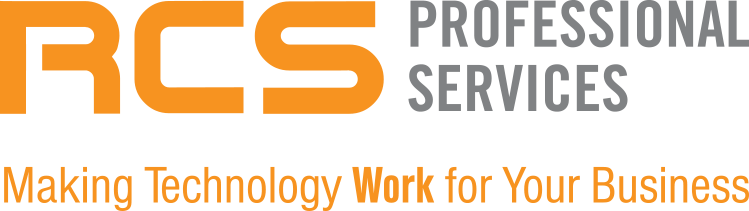2023 was a pivotal year for advancements in AI, setting the stage for continued innovation in 2024. Following the success of OpenAI's ChatGPT, major tech companies have integrated AI into their products, enhancing functionality and user experience. Microsoft has been at the forefront, introducing AI capabilities into its various platforms, including the Microsoft Copilot, an AI assistant that has become a game-changer for professionals.
The Partnership Between DALL-E 3 and Copilot
The collaboration between DALL-E 3 and Microsoft Copilot represents a fusion of AI tools aimed at boosting creativity and redefining our interaction with technology. DALL-E 3, developed by OpenAI, is capable of generating highly realistic images from text descriptions, enhancing applications in graphic design, marketing, and more.
How Does DALL-E 3 Work?
DALL-E 3 processes text inputs by encoding them into a latent representation, which it then uses to generate detailed and accurate images. This model doesn't rely on existing images but creates new visuals from textual prompts, offering vast potential for creative and scientific applications.
Generating and Editing Images in Copilot
Here’s how you can leverage the power of DALL-E 3 within Microsoft Copilot to generate and edit images:
Accessing Copilot: Open a compatible browser and navigate to the Copilot website. Log in with your Microsoft account.
Selecting the Designer Copilot: On the Copilot website, choose the Designer Copilot, which is specifically designed for AI image generation.
Generating an Image: Enter a detailed description of your desired image into the search box. For example, "bird eggs and bird sitting in a nest on a large tree at the top of a mountain" Hit Enter, and Copilot will generate images based on your prompt.
Editing an Image: Select an image to edit by clicking on it. You will then see various editing options, such as applying filters or adjusting lighting. You can edit specific elements within the image by selecting them and applying changes like color adjustments or blur effects.
Tips for Effective Image Generation
Be Descriptive: The more detailed your description, the better Copilot and DALL-E 3 can understand and execute your vision.
Experiment: Don’t hesitate to try different descriptions and explore the capabilities of the tools.
Refine and Iterate: Review and adjust the generated content to match your style and needs.
Conclusion
Mastering the art of generating and editing images with DALL-E 3 in Microsoft Copilot can significantly enhance your projects, offering a unique blend of creativity and efficiency. Whether you’re developing websites, creating content, or visualizing data, these tools provide a powerful platform for innovation.
Don't let the potential of Microsoft Copilot and DALL-E 3 go untapped. Reach out to RCS Professional Services today, and let us help you unlock new levels of efficiency and innovation in your workplace. Our team of experts is ready to tailor solutions that fit your unique needs, ensuring you make the most out of these transformative technologies.