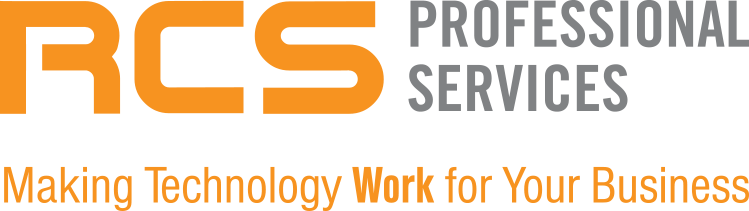Microsoft 365 is packed with powerful, everyday apps like Word, Excel, Teams, and Outlook. But what many people don’t realize is just how many lesser-known Microsoft tools are available right inside their subscription. These tools are designed to boost productivity, organize workflows, and make daily task management easier.
Today, we are highlighting three hidden gems: Microsoft Planner, Microsoft Tasks, and Microsoft To Do.
These apps are simple, accessible, and incredibly helpful for both individuals and teams. If you are not using them yet, you are missing out on features that can streamline your workday and help you stay on top of everything more efficiently.
1. Microsoft Planner: Your Team’s Visual Project Hub
If you love visual task management apps like Trello or Monday.com, Planner will feel instantly familiar.
What Planner Does
Planner is a collaborative project planning tool that uses boards, buckets, and cards to organize tasks. It is built directly into the Microsoft 365 ecosystem, making it easy to integrate with Teams, Outlook, and SharePoint.
Best Features
Drag and drop boards for tasks
Buckets for organizing project phases or categories
Due dates, attachments, and comments inside each task card
Charts and dashboards for tracking progress
Built in collaboration inside Microsoft Teams
Who It Is For
Small teams, project managers, departments coordinating campaigns or projects, or anyone who needs a lightweight but powerful planning tool.
If your team consistently juggles multi-step projects, Planner helps keep everyone aligned without needing a third-party app.
2. Microsoft Tasks (formerly Tasks by Planner & To Do)
Microsoft Tasks is the bridge that pulls your work together.
What Tasks Does
Tasks brings your Planner assignments and your Outlook To Do lists into one central place. Instead of jumping between tools, you can see all your tasks, from individual reminders to team projects, in a unified hub.
Where You Will Find It
Inside Microsoft Teams (usually as the Tasks app)
Integrated with Planner boards
Connected to your To Do list
Why Tasks Is Useful
Gives you a single view of everything you need to do
Syncs automatically with updates made in Planner or To Do
Helps prioritize your day without app switching
Perfect for people who manage both personal and team responsibilities
If you often ask yourself, “Where did I write that task down?”, Tasks fixes that problem.
3. Microsoft To Do: Your Personal Digital Checklist
To Do is Microsoft’s simplest task management tool, but it is also one of the most useful apps in the entire M365 suite.
What To Do Does
To Do is essentially your personal digital notebook of reminders, daily tasks, and to-do lists. It is meant for individual productivity rather than team collaboration.
Best Features
My Day for planning your daily priorities
Recurring reminders and due dates
Color-coded lists for organizing anything (work, grocery lists, errands)
Syncs with Outlook tasks
Works across devices such as web, mobile, and desktops
It is a fantastic tool for organizing your workload and keeping your mind clear.
How These Apps Work Together
Here is the best part. Planner, Tasks, and To Do all connect to create a smooth workflow.
Tasks assigned to you in Planner automatically appear in Tasks
Tasks you create in Outlook appear in To Do
Everything rolls into the Tasks app in Teams, giving you a single place to view it all
This combination turns Microsoft 365 into a complete task ecosystem that many users do not even know they have access to.
Why You Should Start Using These Apps Today
If your workflow feels scattered or your team uses too many third-party tools, Microsoft’s built-in task apps might be the solution. They streamline your day, improve collaboration, and help you stay organized without the extra cost of additional software.
Since they are designed to work seamlessly within Microsoft 365, there is no setup or integration required. You can simply open the apps and get started.
If you want help implementing these tools, optimizing your Microsoft 365 environment, or training your team, RCS Professional Services is here to support you. Our team can walk you through best practices, setup, and ongoing guidance so you get the most out of your Microsoft investment. Contact us today to get started.