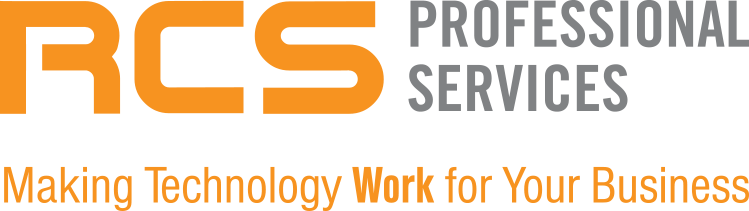People keep multiple tabs open on their browser for a multitude of reasons; It helps with things like multitasking and visually showing us what needs to be done like a “to-do” list.
Some people simply have too many tabs open to see that they’ve already opened their current tab in another tab. If excessive tabs are slowing down your productivity or, not to mention, your computer speed (it takes a lot of power to keep all those websites going at once) then Google Chrome’s newest organizing tab feature is for you.
The Tab Group feature was just released with the latest version of Chrome after being on Chrome Beta. Any users with Chrome browser on desktops that run on Chrome OS, Windows, Mac and Linux will be able to use tab groups.
via Google
Here's how to create group tabs in Chrome:
- Right click and open tab and select “Add tab to new group”
- Select the name and color of your tab group.
- When you open new tabs, right click on them, and click Add to group, and select the group you'd like to add them to. The tabs in that group will be underlined with the color you chose.
- After that, move them around within each group as you like.
Now, with a simple right click, you can group your tabs together and label them with a custom name and color. Once the tabs are grouped together, you can move and reorder them on the tab strip.
You can use tab grouping however you’d like, but many users are finding using the following labels beneficial for keeping track of work and progress through projects. Best of all, the feature allows you to easily move tabs from one group to another after completing.
Tab Group Label Ideas:
- ASAP, This Week, and Later
- Haven’t Started, Need to Follow Up, and Completed
- Ideas, Read, Send Out
Drowning in tabs isn’t ideal for anyone, especially when work needs to get done. Google Chrome tabs are completely customizable and now available on the most popular browser Google. Try different colors and tabs and see what works best for your needs.
Want to learn more about maximizing on efficiency with Google Chrome? Consult with one of our IT Pros today. 646 837 8578 or info@rcsprofessional.com