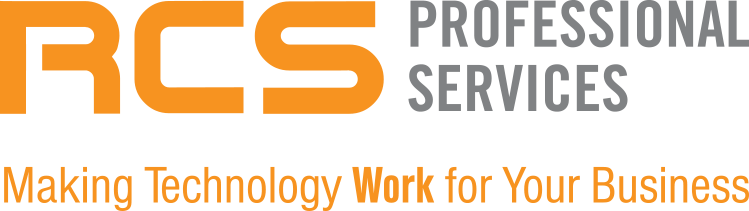Internet Explorer's demise is fast approaching, and Microsoft has sent a final warning to consumers and businesses who still use it, advising them to "Disable IE" by June 15, 2022, the deadline set for the web browser's eventual demise.
Although Internet Explorer has been nearly obsolete in the general market for years, it is still utilized in some commercial settings. In today's technology world, IE is completely unneeded because it is slow, incompatible with standards, insecure by default, and lacks the features of current web browsers.
Microsoft has been advocating against using it and switching to Edge and has only maintained it in place for company compatibility and the need to support previous web access and application operating standards. It declared a couple of years ago that it would be ending its assistance and withdrawing on June 15.
Internet Explorer: I live in IE mode
Since declaring the end of Internet Explorer, Microsoft has created a transitional system that detects when a page is incompatible with new technologies, checks whether Microsoft Edge is installed on the machine, and opens the page there, alerting the user to the problem. Internet Explorer is then closed by the user.
This will come to an end with the end of its support, though it should be noted that "IE Mode" will keep this browser alive. It's a unique technology that enables the use of a second engine (MSHTML) in addition to Chromium, which is designed to run apps that haven't yet been moved to more modern browsers.
Runs in a tab of the new Edge Chromium without the need for any other program or the requirement to use the defunct Internet Explorer directly. According to Microsoft, most web pages will perform better with Edge, which also offers the option to easily switch back to the new browser by choosing "Open in Microsoft Edge."
For those who still need to use Internet Explorer, this IE mode will come in handy. Well-designed by including a second engine compatible with Internet Explorer, but under Edge and Chromium technologies, it is only suggested on rare occasions to run web apps that do not operate in other browsers. The usual recommendation is to sign up for Internet Explorer's retirement, which will bring an end to an era in browser history.
How will this affect your organization?
After June 15, 2022, legacy IE-based sites and apps must be accessed through Internet Explorer Mode (IE Mode) in Microsoft Edge. We recommend switching to Microsoft Edge wherever possible.
However, if for some reason you cannot (for example your organization uses legacy websites or applications that require IE), follow the steps below to learn how to run IE Mode in Edge:
Step 1: Install Microsoft Edge
-
Use the Microsoft Edge setup guide to install Edge for your organization
Step 2: Set up IE Mode for Edge
-
Check to see if your organization requires IE Mode & if required set it up, by following the steps in the Configure IE mode self-guided experience
Step 3: Set an internal retirement date and notify users of the upcoming change
Step 4: Disable IE to prevent retrogression on your internal retirement date
-
Set your internal retirement date prior to June 15, 2022.
-
Configure Disable IE 11 policy to block the IE app on your internal retirement
Note: Windows 10 LTSC and Server are not impacted by this retirement.
If you have any questions, concerns, or need assistance retiring IE, contact us for additional help. To learn more about which browser is the best fit for you, read our recent blog post.