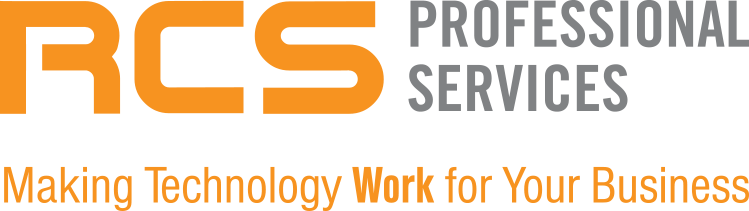Microsoft has introduced a groundbreaking feature in Excel: the Copilot. Excel Copilot is not just an add-on; it's an intelligent assistant designed to make spreadsheet management a breeze for users of all skill levels. This feature harnesses the power of artificial intelligence (AI) and machine learning to offer real-time suggestions, automate tasks, and provide insights, transforming the way we interact with data.
What is Excel Copilot?
Excel in Copilot acts like a smart assistant within your spreadsheet. It utilizes AI to analyze your actions, understand your needs, and provide intelligent suggestions and solutions. Whether you are calculating complex formulas, creating charts, or organizing data, Copilot offers a helping hand, ensuring you can accomplish tasks more efficiently without needing in-depth Excel expertise.
For instance, if you're struggling with data visualization, you can simply ask Copilot to create a chart. It understands natural language, allowing you to interact with Excel in your own words, making the software much more intuitive and accessible.
How to Access Copilot in Excel
Getting started with Excel Copilot is straightforward:
Subscribe and Install: Ensure you have a Microsoft 365 subscription that includes Copilot. Install Excel 365 or use the web app.
Activate Copilot: Look for the Copilot icon in your Excel ribbon. This will be your gateway to accessing its features.
Remember, for Copilot to function, your Excel files need to be stored on OneDrive or SharePoint with AutoSave enabled.
Capabilities of Excel Copilot
Excel Copilot is versatile, catering to various data manipulation needs:
Data Analysis: Ask Copilot questions about your data, and it will uncover and highlight key insights.
Formula Assistance: Whether it's simple calculations or complex data models, Copilot can generate and explain formulas for you.
Data Visualization: With AI's help, create compelling charts and graphs to better understand your data.
Task Automation: Use Copilot to write VBA code, automating repetitive tasks and saving you time.
Using Excel Copilot Effectively
To maximize Copilot's potential, follow these tips:
Convert to Table: Ensure your data is in table format. Copilot works best with structured data.
Natural Language Queries: Interact with Copilot using simple, clear language to describe what you need.
Review and Apply: Copilot suggests actions and displays results. Review these before applying them to ensure accuracy.
Practical Examples of Using Excel Copilot
Here's how you can leverage Copilot in real scenarios:
Adding Formula Columns: Direct Copilot to calculate and add new data columns based on your specifications.
Highlighting Key Data: Use Copilot to apply conditional formatting, making important data stand out.
Sorting and Filtering: Ask Copilot to organize your data based on specific criteria.
Limitations and Considerations
While Excel Copilot is a powerful tool, there are some limitations:
File Storage: Copilot only works with files stored in OneDrive or SharePoint.
Language Support: Currently, it understands several major languages, with plans for more in the future.
Response Time: Depending on the complexity and size of your data, Copilot's responsiveness may vary.
Conclusion
Excel Copilot represents a significant step forward in making data manipulation and spreadsheet management more accessible and efficient. By understanding its capabilities and how to use it effectively, users can enhance their productivity and make more informed decisions. As technology continues to advance, tools like Excel Copilot will undoubtedly become integral in our daily computing tasks, making complex tasks simpler and helping us achieve more with less effort.
Don't let the potential of Microsoft Excel and Copilot go untapped. Reach out to RCS Professional Services today, and let us help you unlock new levels of efficiency and innovation in your workplace. Our team of experts is ready to tailor solutions that fit your unique needs, ensuring you make the most out of these transformative technologies.